|
|
Features
RAW Power
Diamonds in the rough.
A diamond cutter studies a lump of
stone. He decides where to make each cut to capture the beauty of
the crystal rock. His level of craft, along with the quality and
clarity of the stone, determines how striking the diamond appears.
Like diamonds in the rough, RAW image files allow digital photographers
to prove their expertise in the digital darkroom. How the photographer
interprets the data decides the allure of the image.
 Hanang
Chameleon, Nou Forest, Tanzania. Nikon D1X with Micro-Nikkor 105mm
f/2.8D AF lens Hanang
Chameleon, Nou Forest, Tanzania. Nikon D1X with Micro-Nikkor 105mm
f/2.8D AF lens
Trekking around the Nou Forest in Tanzania is breathtaking Ų finding
a rare chameleon is even better. The RAW image is exactly how it
appeared on my camera‚s LCD screen, seemingly underexposed with
very little detail. If I had been judging my exposure based on the
image in the LCD screen, I definitely would have re-shot this image.
However, I was looking at the camera‚s histogram, which showed detail
in every part of the image including highlights and shadows. This
is why I kept the shot. Weeks later when the image was downloaded
onto my computer it still looked much too dark. My camera‚s histogram
didn‚t lie; the image was a diamond in the rough. A few steps in
Photoshop‚s RAW dialog box and the image appeared just as I remembered.
 You‚ll
hear a lot of people say, „You don‚t need to shoot RAW filesš and
they are correct. You don‚t need to but, if you have the option
of working with all your camera can give, then why not? I believe
this is the best method to render your digital images. A RAW file
is a „losslessš compressed file containing minimal camera processing.
It seems counterintuitive to spend thousands of dollars on a digital
camera that‚s equipped with sophisticated settings, only to use
file format that doesn‚t take full advantage of these advanced settings.
However, this is exactly what happens when you shoot using the RAW
file format. You‚ll
hear a lot of people say, „You don‚t need to shoot RAW filesš and
they are correct. You don‚t need to but, if you have the option
of working with all your camera can give, then why not? I believe
this is the best method to render your digital images. A RAW file
is a „losslessš compressed file containing minimal camera processing.
It seems counterintuitive to spend thousands of dollars on a digital
camera that‚s equipped with sophisticated settings, only to use
file format that doesn‚t take full advantage of these advanced settings.
However, this is exactly what happens when you shoot using the RAW
file format.
For
years nature photographers have primarily shot color slides. When
developing a slide into a print, there is little leeway to make
changes to exposure in the darkroom. Black and white film allows
countless adjustments in the wet darkroom, enabling photographers
to pull out details that are difficult to see on the negative. You
can compare a JPEG file to a color slide in a way that you have
less leeway in the darkroom to make changes. A RAW file can be compared
to a film negative. My mindset has changed. Since I started shooting
RAW files, I feel more like I did when shooting black and white
film. My primary goal is to collect data as I shoot RAW files, and
then import it into the digital darkroom for final editing. In the
field I shoot, while checking the histogram to make sure my exposure
contains details in the whites and blacks. I don‚t worry about color
temperature or how the image actually appears in the LCD screen,
because I trust my histogram.
 To
use the RAW file, you must start by making sure your camera has
the ability to shoot with the RAW file format. Different format
options are located in your camera‚s shooting menu. Your camera‚s
manufacturer may have given their RAW file format a different name
from RAW; however, RAW should be indicated. Once you have taken
a few RAW images, you can download them onto your computer. Adobe
Photoshop CS, CS2 and Photoshop Elements 3 all have the built-in
ability to open RAW files that have been taken from many digital
cameras, but not all. Check www.adobe.com to see if your camera
model is supported. Using RAW files takes longer to process than
JPG or TIFF files, but has become much easier with the Adobe Photoshop
Plug-in. The RAW plug-in is like a special photographer‚s software
package that‚s bundled within a larger imaging program. You might
have to adjust your workflow a bit when dealing with RAW files.
Use the „File Browserš found under the „Windowš option in Photoshop
to see a quality preview of each image before opening them individually.
As you scroll through the preview, select an image you want to view
in more detail and click. It‚s in this window where the power of
the RAW file is held. To
use the RAW file, you must start by making sure your camera has
the ability to shoot with the RAW file format. Different format
options are located in your camera‚s shooting menu. Your camera‚s
manufacturer may have given their RAW file format a different name
from RAW; however, RAW should be indicated. Once you have taken
a few RAW images, you can download them onto your computer. Adobe
Photoshop CS, CS2 and Photoshop Elements 3 all have the built-in
ability to open RAW files that have been taken from many digital
cameras, but not all. Check www.adobe.com to see if your camera
model is supported. Using RAW files takes longer to process than
JPG or TIFF files, but has become much easier with the Adobe Photoshop
Plug-in. The RAW plug-in is like a special photographer‚s software
package that‚s bundled within a larger imaging program. You might
have to adjust your workflow a bit when dealing with RAW files.
Use the „File Browserš found under the „Windowš option in Photoshop
to see a quality preview of each image before opening them individually.
As you scroll through the preview, select an image you want to view
in more detail and click. It‚s in this window where the power of
the RAW file is held.
 Within
the RAW file dialog box you can adjust for exposure, color temperature,
shadows, contrast and saturation, just to name just a few. What‚s
different about this RAW file dialog box as compared to other options
in Photoshop? It‚s made especially for photographers and uses our
lingo. For example, if I want to adjust for exposure I use the „Exposureš
slider. If Mac users hold the Option key or if Windows users hold
down the Alt key, you can see at what value the whites in your image
will lose detail. The image will be „clippedš and appear overexposed.
White on the screen shows that detail is preserved, while color
on the screen indicates that detail is being lost in one of the
channels. The best way to adjust the exposure value is to move the
slider until the whites begin to lose detail and then move the slider
back a bit so your whites retain detail. When you move the slider,
a value will appear in the window, which relates to the amount of
f/stops that you have changed in your image. For example Ų1 shows
that your image is one f/stop darker than how you shot it and +1
shows that your image is one f/stop brighter than how you shot it. Within
the RAW file dialog box you can adjust for exposure, color temperature,
shadows, contrast and saturation, just to name just a few. What‚s
different about this RAW file dialog box as compared to other options
in Photoshop? It‚s made especially for photographers and uses our
lingo. For example, if I want to adjust for exposure I use the „Exposureš
slider. If Mac users hold the Option key or if Windows users hold
down the Alt key, you can see at what value the whites in your image
will lose detail. The image will be „clippedš and appear overexposed.
White on the screen shows that detail is preserved, while color
on the screen indicates that detail is being lost in one of the
channels. The best way to adjust the exposure value is to move the
slider until the whites begin to lose detail and then move the slider
back a bit so your whites retain detail. When you move the slider,
a value will appear in the window, which relates to the amount of
f/stops that you have changed in your image. For example Ų1 shows
that your image is one f/stop darker than how you shot it and +1
shows that your image is one f/stop brighter than how you shot it.
The
„Shadowsš slider works much in the same way as the „Exposureš slider.
If you want to increase the blacks in your image, then move the
slider to the right. Mac users hold the Option and Windows users
hold down the Alt to view the point at which the blacks begin losing
detail. White on the screen shows that detail is preserved, while
color indicates that detail is being lost in one of the channels.
If
you haven‚t used the RAW file yet, you‚re in for a treat! You may
become hooked like I am.
-Jon Cox
Home
|

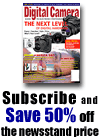
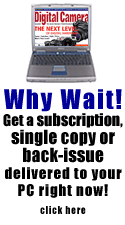
 Hanang
Chameleon, Nou Forest, Tanzania. Nikon D1X with Micro-Nikkor 105mm
f/2.8D AF lens
Hanang
Chameleon, Nou Forest, Tanzania. Nikon D1X with Micro-Nikkor 105mm
f/2.8D AF lens  You‚ll
hear a lot of people say, „You don‚t need to shoot RAW filesš and
they are correct. You don‚t need to but, if you have the option
of working with all your camera can give, then why not? I believe
this is the best method to render your digital images. A RAW file
is a „losslessš compressed file containing minimal camera processing.
It seems counterintuitive to spend thousands of dollars on a digital
camera that‚s equipped with sophisticated settings, only to use
file format that doesn‚t take full advantage of these advanced settings.
However, this is exactly what happens when you shoot using the RAW
file format.
You‚ll
hear a lot of people say, „You don‚t need to shoot RAW filesš and
they are correct. You don‚t need to but, if you have the option
of working with all your camera can give, then why not? I believe
this is the best method to render your digital images. A RAW file
is a „losslessš compressed file containing minimal camera processing.
It seems counterintuitive to spend thousands of dollars on a digital
camera that‚s equipped with sophisticated settings, only to use
file format that doesn‚t take full advantage of these advanced settings.
However, this is exactly what happens when you shoot using the RAW
file format.  To
use the RAW file, you must start by making sure your camera has
the ability to shoot with the RAW file format. Different format
options are located in your camera‚s shooting menu. Your camera‚s
manufacturer may have given their RAW file format a different name
from RAW; however, RAW should be indicated. Once you have taken
a few RAW images, you can download them onto your computer. Adobe
Photoshop CS, CS2 and Photoshop Elements 3 all have the built-in
ability to open RAW files that have been taken from many digital
cameras, but not all. Check www.adobe.com to see if your camera
model is supported. Using RAW files takes longer to process than
JPG or TIFF files, but has become much easier with the Adobe Photoshop
Plug-in. The RAW plug-in is like a special photographer‚s software
package that‚s bundled within a larger imaging program. You might
have to adjust your workflow a bit when dealing with RAW files.
Use the „File Browserš found under the „Windowš option in Photoshop
to see a quality preview of each image before opening them individually.
As you scroll through the preview, select an image you want to view
in more detail and click. It‚s in this window where the power of
the RAW file is held.
To
use the RAW file, you must start by making sure your camera has
the ability to shoot with the RAW file format. Different format
options are located in your camera‚s shooting menu. Your camera‚s
manufacturer may have given their RAW file format a different name
from RAW; however, RAW should be indicated. Once you have taken
a few RAW images, you can download them onto your computer. Adobe
Photoshop CS, CS2 and Photoshop Elements 3 all have the built-in
ability to open RAW files that have been taken from many digital
cameras, but not all. Check www.adobe.com to see if your camera
model is supported. Using RAW files takes longer to process than
JPG or TIFF files, but has become much easier with the Adobe Photoshop
Plug-in. The RAW plug-in is like a special photographer‚s software
package that‚s bundled within a larger imaging program. You might
have to adjust your workflow a bit when dealing with RAW files.
Use the „File Browserš found under the „Windowš option in Photoshop
to see a quality preview of each image before opening them individually.
As you scroll through the preview, select an image you want to view
in more detail and click. It‚s in this window where the power of
the RAW file is held.  Within
the RAW file dialog box you can adjust for exposure, color temperature,
shadows, contrast and saturation, just to name just a few. What‚s
different about this RAW file dialog box as compared to other options
in Photoshop? It‚s made especially for photographers and uses our
lingo. For example, if I want to adjust for exposure I use the „Exposureš
slider. If Mac users hold the Option key or if Windows users hold
down the Alt key, you can see at what value the whites in your image
will lose detail. The image will be „clippedš and appear overexposed.
White on the screen shows that detail is preserved, while color
on the screen indicates that detail is being lost in one of the
channels. The best way to adjust the exposure value is to move the
slider until the whites begin to lose detail and then move the slider
back a bit so your whites retain detail. When you move the slider,
a value will appear in the window, which relates to the amount of
f/stops that you have changed in your image. For example Ų1 shows
that your image is one f/stop darker than how you shot it and +1
shows that your image is one f/stop brighter than how you shot it.
Within
the RAW file dialog box you can adjust for exposure, color temperature,
shadows, contrast and saturation, just to name just a few. What‚s
different about this RAW file dialog box as compared to other options
in Photoshop? It‚s made especially for photographers and uses our
lingo. For example, if I want to adjust for exposure I use the „Exposureš
slider. If Mac users hold the Option key or if Windows users hold
down the Alt key, you can see at what value the whites in your image
will lose detail. The image will be „clippedš and appear overexposed.
White on the screen shows that detail is preserved, while color
on the screen indicates that detail is being lost in one of the
channels. The best way to adjust the exposure value is to move the
slider until the whites begin to lose detail and then move the slider
back a bit so your whites retain detail. When you move the slider,
a value will appear in the window, which relates to the amount of
f/stops that you have changed in your image. For example Ų1 shows
that your image is one f/stop darker than how you shot it and +1
shows that your image is one f/stop brighter than how you shot it.