|
|||||||||
|
|
Features
Controlling White Balance with RAW files The aspect of light responsible for controlling the hue of an image is called color temperature, measured in degrees Kelvin. A burning candle will emit a light measuring about 1,500 degrees Kelvin, while a crisp clear bright sunny day can emit a light as bright as 12,000 degrees Kelvin. White balance measures the color temperature of the scene, referring to the brightness of the green, blue and red areas of your image so the brightest area in your image appears white. The temperature is often related to the mood of an image. The warm colors of red, yellow and orange tend to make people feel ćwarmä and are inviting while the cool colors of violet, blue and green feel ćcoolä and do the opposite. In the past, film photographers were plagued with trying to interpret a sceneās color temperature. To correct for different colorcasts film photographers applied filters to either add a warming or cooling effect. Fortunately, digital photographers donāt need any additional filters in their camera bags to correct for color ÷ we have ours built into our cameraās white balance setting if we are shooting JPEG or TIFF files. Better still, RAW support is now part of imaging programs like Photoshop CS ÷ a real boon if you are shooting RAW. Are you slowly destroying the quality of your image files when you color correct? If you arenāt shooting using a RAW file and you are making substantial color adjustments you are beginning to destroy your image files. By using the RAW file for adjusting color you are taking advantage of a non-destructive editing process.
Once my color is close to the way I envision, I fine-tune it with the Tint, used for adjusting the image cast from green to magenta. Moving the Tint slider to the left will add green while moving it to the right will add magenta to your image. Itās
easy to get started. All you have to do is shoot a few images in
RAW and youāre on your way to total white balance control. |
||||||||
|
|
|||||||||
|
©
2004 D.C. Publications, Inc. All Rights Reserved. |
|||||||||

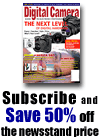
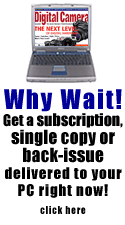
 Are
you confused about which white balance setting to use for sunsets
or for indoor fluorescent and incandescent lighting? Do you find
yourself unsatisfied with the color in your digital images when
shooting JPEG or TIFF files? If your camera allows you to shoot
in the RAW file format, then stop switching your white balance settings
from sunny to cloudy to incandescent and take total control over
color balance in your digital imaging software. When you shoot using
the RAW file format your digital camera ignores the white balance
settings and captures the image exactly as the sensor sees it. You
are then free to make adjustments to your imageās white balance
in your image editor.
Are
you confused about which white balance setting to use for sunsets
or for indoor fluorescent and incandescent lighting? Do you find
yourself unsatisfied with the color in your digital images when
shooting JPEG or TIFF files? If your camera allows you to shoot
in the RAW file format, then stop switching your white balance settings
from sunny to cloudy to incandescent and take total control over
color balance in your digital imaging software. When you shoot using
the RAW file format your digital camera ignores the white balance
settings and captures the image exactly as the sensor sees it. You
are then free to make adjustments to your imageās white balance
in your image editor.  Whatās
great about shooting in RAW is you can have multiple versions of
the same image without compromising quality. When rendering RAW
files I usually start adjusting the White Balance Temperature and
Tint settings, then move on to Exposure and Shadows. There are a
few ways to adjust the white balance, but my preferred method is
to use the Photoshop RAW plug-inās slider to select a custom color
temperature. You will notice that the color temperature gets cooler
as you move to a lower temperature. This doesnāt seem to make any
sense at first glance because a lower color temperature as seen
in the Degrees Kelvin Scale produces warm colors. However, the color
becomes cooler (bluer) at lower temperatures in the RAW Photoshop
plug-in, because you are actually correcting for an image taken
under a warm color temperature. The same holds true for an image
taken in a cool color temperature. You are actually adding warm
colors to combat the cool color temperature. You can immediately
view how your selections change the appearance of the image.
Whatās
great about shooting in RAW is you can have multiple versions of
the same image without compromising quality. When rendering RAW
files I usually start adjusting the White Balance Temperature and
Tint settings, then move on to Exposure and Shadows. There are a
few ways to adjust the white balance, but my preferred method is
to use the Photoshop RAW plug-inās slider to select a custom color
temperature. You will notice that the color temperature gets cooler
as you move to a lower temperature. This doesnāt seem to make any
sense at first glance because a lower color temperature as seen
in the Degrees Kelvin Scale produces warm colors. However, the color
becomes cooler (bluer) at lower temperatures in the RAW Photoshop
plug-in, because you are actually correcting for an image taken
under a warm color temperature. The same holds true for an image
taken in a cool color temperature. You are actually adding warm
colors to combat the cool color temperature. You can immediately
view how your selections change the appearance of the image.